 Blog
Blog
Index > sort by date: Year 2025

The holidays are quickly approaching, and 2014 is just around the corner. We, at Eduhero, know how busy educators are before your well-deserved break. Teaching anxious and excited children, shopping for presents, and wrapping up for the holiday season is no easy task. We encourage all of our educators to kick up their feet (when you have time), and enjoy time with friends and family. Eduhero will be available during the break, so feel free to catch up on courses or browse the new webinar series.
 Eduhero has grown exponentially each month as new districts and users join.
Eduhero has grown exponentially each month as new districts and users join.
We have reached an exciting milestone and reached over 10,000 users. This year has been incredible and momentous for Eduhero. We know that our success is largely measured by the support from all of our districts. Your support and suggestions have been instrumental in molding Eduhero into a comprehensive professional development platform. We will continue to work diligently and listen to our users to provide the best experience for all educators.
We would like to thank all of our Eduhero districts and users for their profound support and strong desire to educate children. We wish you a wonderful holiday season and a happy new year!
Important Dates:
Region 6 Education Service Center and the Eduhero team will be on winter break from December 21, 2013 - January 5, 2014. We will return January 6, 2014.
Eduhero will be unavailable December 26-27, 2013 for maintenance. This time was selected to minimize any inconvenience. Email us at eduhero@esc6.net if you have any questions.
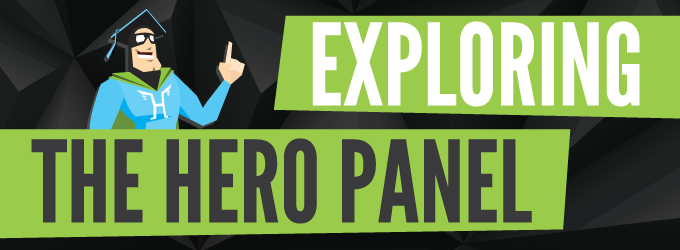

Upon logging into Eduhero, the Hero Panel is minimized and visible at the top of the screen. Click the (+) to open the panel (or anywhere on the panel itself).

We've got a big surprise... Eduhero is now offering a Webinar Series to all Heroic Subscribers! This gives our educators a chance to take their technology education even further from our talented professionals, Stormy Cullum and Emily Williamson, former and current Technology Integration Specialists at Region 6 Education Service Center. Each session will be close to an hour, crammed full of useful information, and give 1 CPE credit hour upon completion.
To kick start your learning this Webinar Series already has the following 5 courses:
This webisode series includes several courses in a webinar format. Subscribe now and learn many the tricks of the trade for educators needing to learn new technology!

One of the key features that Eduhero offers educators is the new and improved Course Player. The design is user friendly and simple to enhance the user's experience to be even more enjoyable. This player navigates the user through the course as well as updates the user on their course progress. The image below is what the user will see when they enroll in a new course and is designed to help them understand the Course Player interface before beginning.

The player includes many familiar items such as Volume, Play/Pause, a Seekbar, Restart option, and Previous/Next buttons to skip to another slide. The blue bars at the top represent completed sections within the course. To the right of the blue progress bar you will see four icons, an icon to Open/Close the top panel, a Resources icon, the Hero Panel icon, and the Exit Course icon respectively.
 Once a user has completed a section they have accessed the ability to go back and review the section within the Course Menu by clicking the blue progress bar, or the Open/Close icon. When clicked, the activities within the course that have been completed will be accessible on the screen to click and navigate to a previous section.
Once a user has completed a section they have accessed the ability to go back and review the section within the Course Menu by clicking the blue progress bar, or the Open/Close icon. When clicked, the activities within the course that have been completed will be accessible on the screen to click and navigate to a previous section.
The Resources icon will open the resources that the user can visit or download to expand their knowledge further on the subject of the course. This tool can be especially useful for users who need to refer to policies in their classroom on a regular basis. Such as Bullying Management practices, Blood Borne Pathogens laws, and OSHA chemical safety policies.
 An additional new feature that has been added to Eduhero is the Hero Panel. This panel brings a whole new social feature within Eduhero. The user receives knowledge points (KP) to level up and unlock more customization options within the site. These can be received by completing the course, making 100% on the course, as well as sharing your progress via Facebook, Twitter, Google+, and Pinterest. This is a fun way for districts and campuses to compete against each other and just one more way that Eduhero makes learning FUN!
An additional new feature that has been added to Eduhero is the Hero Panel. This panel brings a whole new social feature within Eduhero. The user receives knowledge points (KP) to level up and unlock more customization options within the site. These can be received by completing the course, making 100% on the course, as well as sharing your progress via Facebook, Twitter, Google+, and Pinterest. This is a fun way for districts and campuses to compete against each other and just one more way that Eduhero makes learning FUN!
 Lastly, the Exit icon will direct the user to three options: leave Feedback, Restart the Course, or Exit the Course.
Lastly, the Exit icon will direct the user to three options: leave Feedback, Restart the Course, or Exit the Course.

Educators are often looking for software that is fun, engaging, easy to use, and easily accessible due to busy schedules. Eduhero seeks to provide teachers with this convenience by offering unique features that are unlike any professional development program on the market today. In an effort to streamline the process and make learning simple, Eduhero focuses on maintaining an engaging, interactive, and user-friendly platform. We also give credit to our course tracking feature found in the Learning Tab. This feature allows users to view the courses they are currently enrolled in, track the progress of these courses, pin courses for easy access, and view the course plans that are established by their district. Below we will provide you with a quick preview of these options so you can see how easy and fun it can be to learn within Eduhero.

The first tab you will find within your Learning Tab is the Incomplete Tab. This tab includes a list of your incomplete courses that you are currently enrolled in. Within this tab you are able to view and track the progress of each course, as well as see your last test attempt. You may also launch the course from where you left off or restart your progress on the course. All of these options are accessible within the same window, and allow educators to move through their courses at a quicker pace. Best of all, you can track your completion in real-time.

The next tab you will see is the Completed Tab. This allows access to the course and has many of the same features as the Incomplete Tab. However, within this tab you can now see your best test score and the day it was completed, as well as the ability to view or download your certificate of completion. This tab ensures that you will always have access to your previous courses and be able to refresh your learning. You may simply view your completion certificate to share your success.

Another feature is the Pinned Tab. This allows you to view your "pinned" courses. In Eduhero, you have the ability to pin courses you may want to save to take in the future. You can pin courses wherever you see the pin icon. Click it once, and it will become an actively pinned course, turning red instead of black. This feature allows you to pin courses as you find them throughout the website and access them in one location.

The final tab is the Plans Tab. This allows users to view the menu of courses that have been assigned and created by their district. These plans can be customized by the administrator, but are usually assigned with a due date and are easily tracked. This tab has provided continued satisfaction from district managers and teachers who are able to stay engaged with their administrators without daily communication.As you can see, we are always seeking to advance Eduhero. Our mission is centered around fulfilling educators' needs making it easier for our users to customize their experience to get the most out of their professional development. Try it yourself and see just how fun learning can actually be!

The holidays are quickly approaching, and 2014 is just around the corner. We, at Eduhero, know how busy educators are before your well-deserved break. Teaching anxious and excited children, shopping for presents, and wrapping up for the holiday season is no easy task. We encourage all of our educators to kick up their feet (when you have time), and enjoy time with friends and family. Eduhero will be available during the break, so feel free to catch up on courses or browse the new webinar series.
 Eduhero has grown exponentially each month as new districts and users join.
Eduhero has grown exponentially each month as new districts and users join. We have reached an exciting milestone and reached over 10,000 users. This year has been incredible and momentous for Eduhero. We know that our success is largely measured by the support from all of our districts. Your support and suggestions have been instrumental in molding Eduhero into a comprehensive professional development platform. We will continue to work diligently and listen to our users to provide the best experience for all educators.
We would like to thank all of our Eduhero districts and users for their profound support and strong desire to educate children. We wish you a wonderful holiday season and a happy new year!
Important Dates:
Region 6 Education Service Center and the Eduhero team will be on winter break from December 21, 2013 - January 5, 2014. We will return January 6, 2014.
Eduhero will be unavailable December 26-27, 2013 for maintenance. This time was selected to minimize any inconvenience. Email us at eduhero@esc6.net if you have any questions.
Posted by Robyn C.
0 comments
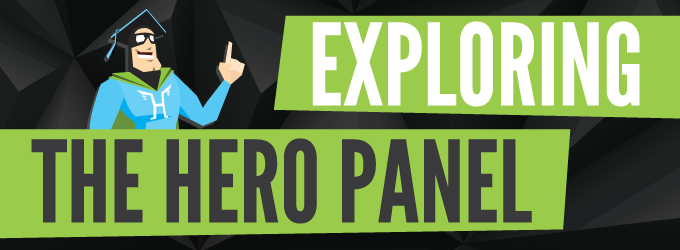
If you haven't yet discovered a new addition, Eduhero offers a unique social feature that is not found on any other professional development website. This feature is known as the Hero Panel, which displays users as they complete courses and gain Knowledge Points (KP's) on Eduhero. Users gain Knowledge Points by completing a course (+20 KP), scoring 100% on a course test (+10 KP), and sharing the course via social media platforms (+5 KP). The Hero Panel provides casual competition among Texas school districts, as well as campuses within a district, to foster better performance and increased learning for teachers. If you're not part of a district, you can still enjoy competing for a site-wide rank seen by all.

Upon logging into Eduhero, the Hero Panel is minimized and visible at the top of the screen. Click the (+) to open the panel (or anywhere on the panel itself).

This will give the users with a district email the ability to view their Campus, District, Region, and Overall (site-wide) activity on Eduhero by clicking the gray tabs near the top. The blue progress bar indicates the users' progress made on all the courses on the Eduhero website. The green bar indicates progress reached based on the gray tab selected. For exampl e, by clicking the Campus tab, you would see the overall knowledge of your campus, and by then clicking the District tab, you would see the overall knowledge just within your district, etc. This section also allows the user to click and view the Top Districts on Eduhero, as well as the Top Users in Your District, all in ladder format. Not all users will see the same results as in the screenshot above though. Users not tied to any school district within Eduhero will only see the Overall tab, ranked with site-wide activity.
e, by clicking the Campus tab, you would see the overall knowledge of your campus, and by then clicking the District tab, you would see the overall knowledge just within your district, etc. This section also allows the user to click and view the Top Districts on Eduhero, as well as the Top Users in Your District, all in ladder format. Not all users will see the same results as in the screenshot above though. Users not tied to any school district within Eduhero will only see the Overall tab, ranked with site-wide activity.
Whenever you have reached a certain amount of Knowledge Points, Eduherowill alert you that you have leveled up, giving you access to new Avatars and Backgrounds for you to choose from.
These choices will affect your appearance box that is now displayed in the Hero Panel activity and your Profile. You can change these settings at any time from My Account in Eduhero.
 That's about all there is to it. It's easy to use with a community-centered approach. Please send any feedback you may have about the Hero Panel, as this always directly correlates with important changes made to Eduhero's features.
That's about all there is to it. It's easy to use with a community-centered approach. Please send any feedback you may have about the Hero Panel, as this always directly correlates with important changes made to Eduhero's features.
So, what are you waiting for? Head over to www.eduhero.net to check out the Hero Panel, gain Knowledge Points, customize your profile or appearance, and see the success of your district!
 e, by clicking the Campus tab, you would see the overall knowledge of your campus, and by then clicking the District tab, you would see the overall knowledge just within your district, etc. This section also allows the user to click and view the Top Districts on Eduhero, as well as the Top Users in Your District, all in ladder format. Not all users will see the same results as in the screenshot above though. Users not tied to any school district within Eduhero will only see the Overall tab, ranked with site-wide activity.
e, by clicking the Campus tab, you would see the overall knowledge of your campus, and by then clicking the District tab, you would see the overall knowledge just within your district, etc. This section also allows the user to click and view the Top Districts on Eduhero, as well as the Top Users in Your District, all in ladder format. Not all users will see the same results as in the screenshot above though. Users not tied to any school district within Eduhero will only see the Overall tab, ranked with site-wide activity.Whenever you have reached a certain amount of Knowledge Points, Eduherowill alert you that you have leveled up, giving you access to new Avatars and Backgrounds for you to choose from.
These choices will affect your appearance box that is now displayed in the Hero Panel activity and your Profile. You can change these settings at any time from My Account in Eduhero.
 That's about all there is to it. It's easy to use with a community-centered approach. Please send any feedback you may have about the Hero Panel, as this always directly correlates with important changes made to Eduhero's features.
That's about all there is to it. It's easy to use with a community-centered approach. Please send any feedback you may have about the Hero Panel, as this always directly correlates with important changes made to Eduhero's features.So, what are you waiting for? Head over to www.eduhero.net to check out the Hero Panel, gain Knowledge Points, customize your profile or appearance, and see the success of your district!
Posted by Robyn C.
2 comments

We've got a big surprise... Eduhero is now offering a Webinar Series to all Heroic Subscribers! This gives our educators a chance to take their technology education even further from our talented professionals, Stormy Cullum and Emily Williamson, former and current Technology Integration Specialists at Region 6 Education Service Center. Each session will be close to an hour, crammed full of useful information, and give 1 CPE credit hour upon completion.
To kick start your learning this Webinar Series already has the following 5 courses:
- Chrome Browser in the Classroom
- No Clickers Needed
- Blogger in the Classroom
- The Smore You Know, The Smore You Make
- Introduction to Edmodo
This webisode series includes several courses in a webinar format. Subscribe now and learn many the tricks of the trade for educators needing to learn new technology!
Posted by Robyn C.
0 comments

One of the key features that Eduhero offers educators is the new and improved Course Player. The design is user friendly and simple to enhance the user's experience to be even more enjoyable. This player navigates the user through the course as well as updates the user on their course progress. The image below is what the user will see when they enroll in a new course and is designed to help them understand the Course Player interface before beginning.

The player includes many familiar items such as Volume, Play/Pause, a Seekbar, Restart option, and Previous/Next buttons to skip to another slide. The blue bars at the top represent completed sections within the course. To the right of the blue progress bar you will see four icons, an icon to Open/Close the top panel, a Resources icon, the Hero Panel icon, and the Exit Course icon respectively.
 Once a user has completed a section they have accessed the ability to go back and review the section within the Course Menu by clicking the blue progress bar, or the Open/Close icon. When clicked, the activities within the course that have been completed will be accessible on the screen to click and navigate to a previous section.
Once a user has completed a section they have accessed the ability to go back and review the section within the Course Menu by clicking the blue progress bar, or the Open/Close icon. When clicked, the activities within the course that have been completed will be accessible on the screen to click and navigate to a previous section.The Resources icon will open the resources that the user can visit or download to expand their knowledge further on the subject of the course. This tool can be especially useful for users who need to refer to policies in their classroom on a regular basis. Such as Bullying Management practices, Blood Borne Pathogens laws, and OSHA chemical safety policies.
 An additional new feature that has been added to Eduhero is the Hero Panel. This panel brings a whole new social feature within Eduhero. The user receives knowledge points (KP) to level up and unlock more customization options within the site. These can be received by completing the course, making 100% on the course, as well as sharing your progress via Facebook, Twitter, Google+, and Pinterest. This is a fun way for districts and campuses to compete against each other and just one more way that Eduhero makes learning FUN!
An additional new feature that has been added to Eduhero is the Hero Panel. This panel brings a whole new social feature within Eduhero. The user receives knowledge points (KP) to level up and unlock more customization options within the site. These can be received by completing the course, making 100% on the course, as well as sharing your progress via Facebook, Twitter, Google+, and Pinterest. This is a fun way for districts and campuses to compete against each other and just one more way that Eduhero makes learning FUN! Lastly, the Exit icon will direct the user to three options: leave Feedback, Restart the Course, or Exit the Course.
Lastly, the Exit icon will direct the user to three options: leave Feedback, Restart the Course, or Exit the Course.
Posted by Robyn C.
0 comments

Educators are often looking for software that is fun, engaging, easy to use, and easily accessible due to busy schedules. Eduhero seeks to provide teachers with this convenience by offering unique features that are unlike any professional development program on the market today. In an effort to streamline the process and make learning simple, Eduhero focuses on maintaining an engaging, interactive, and user-friendly platform. We also give credit to our course tracking feature found in the Learning Tab. This feature allows users to view the courses they are currently enrolled in, track the progress of these courses, pin courses for easy access, and view the course plans that are established by their district. Below we will provide you with a quick preview of these options so you can see how easy and fun it can be to learn within Eduhero.
Incomplete Tab

The first tab you will find within your Learning Tab is the Incomplete Tab. This tab includes a list of your incomplete courses that you are currently enrolled in. Within this tab you are able to view and track the progress of each course, as well as see your last test attempt. You may also launch the course from where you left off or restart your progress on the course. All of these options are accessible within the same window, and allow educators to move through their courses at a quicker pace. Best of all, you can track your completion in real-time.
Complete Tab

The next tab you will see is the Completed Tab. This allows access to the course and has many of the same features as the Incomplete Tab. However, within this tab you can now see your best test score and the day it was completed, as well as the ability to view or download your certificate of completion. This tab ensures that you will always have access to your previous courses and be able to refresh your learning. You may simply view your completion certificate to share your success.
Pinned Tab

Another feature is the Pinned Tab. This allows you to view your "pinned" courses. In Eduhero, you have the ability to pin courses you may want to save to take in the future. You can pin courses wherever you see the pin icon. Click it once, and it will become an actively pinned course, turning red instead of black. This feature allows you to pin courses as you find them throughout the website and access them in one location.
Plans Tab

The final tab is the Plans Tab. This allows users to view the menu of courses that have been assigned and created by their district. These plans can be customized by the administrator, but are usually assigned with a due date and are easily tracked. This tab has provided continued satisfaction from district managers and teachers who are able to stay engaged with their administrators without daily communication.As you can see, we are always seeking to advance Eduhero. Our mission is centered around fulfilling educators' needs making it easier for our users to customize their experience to get the most out of their professional development. Try it yourself and see just how fun learning can actually be!
Posted by Robyn C.
1 comment
1 | 2
Tags
Free
Adobe
Google
Health
Safety
Poverty
Spanish
Awareness
Microsoft
Curriculum
Technology
Compliance
Substituting
Transportation
Board Training
School Subjects
Student Courses
Closed Captions
Digital Literacy
Gifted & Talented
School Improvement
Annual Requirements
Child Maltreatment
Youth Mental Health
Classroom Management
Accessibility-friendly
Social Media Education
